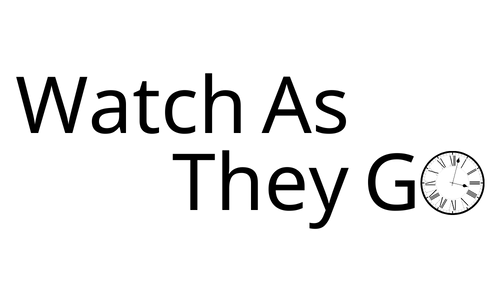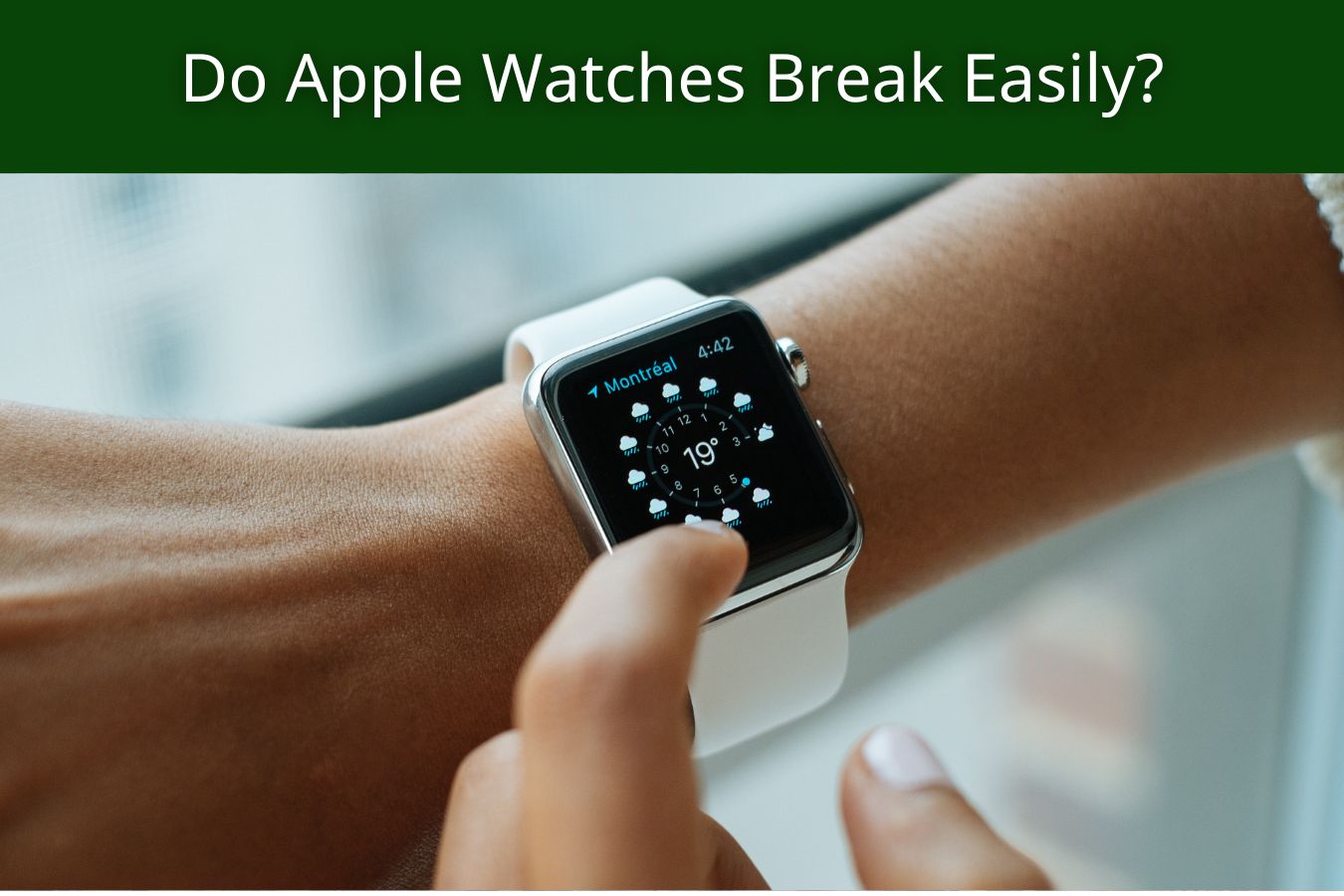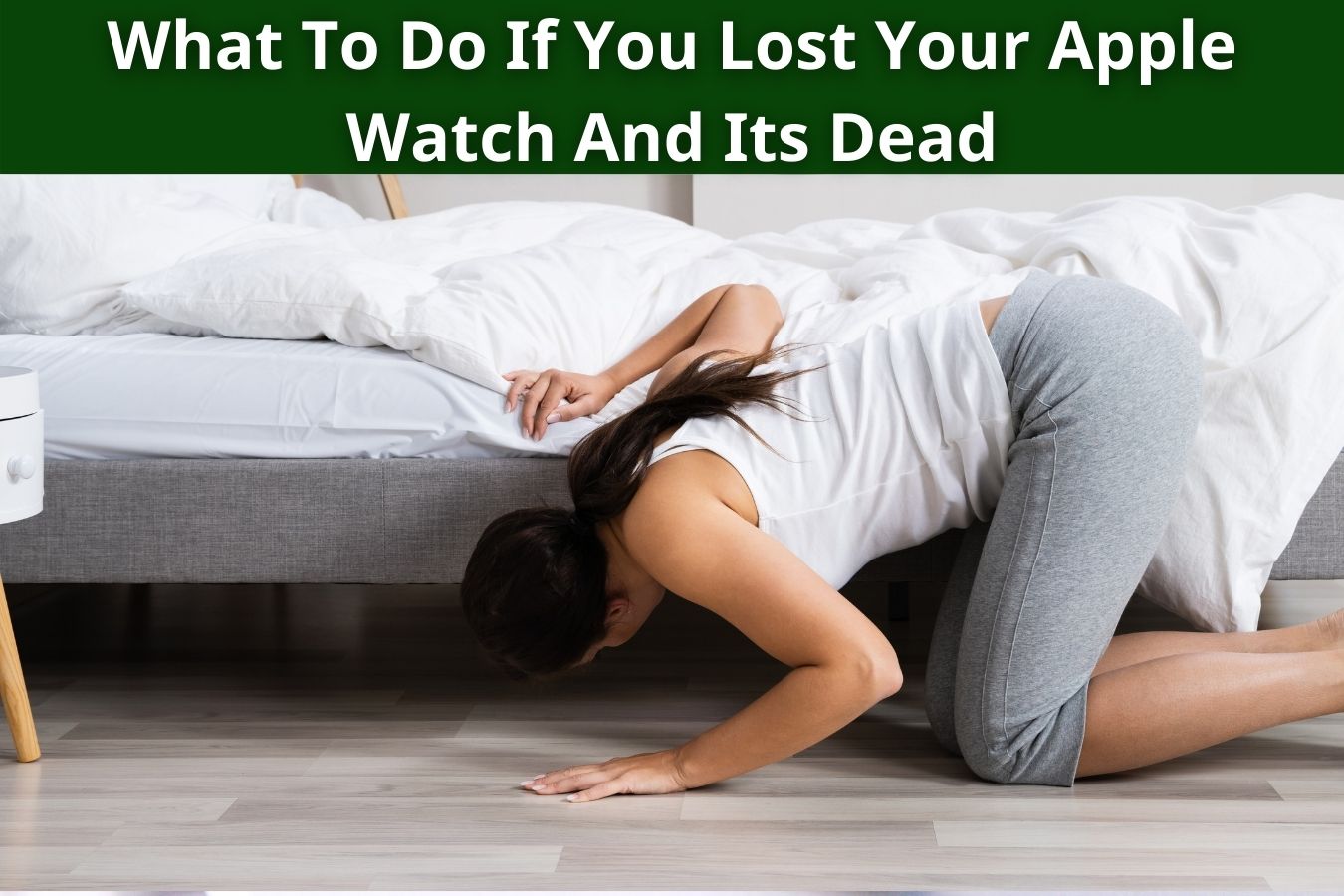So, can you use Airpods with an Apple Watch without the phone? Luckily Yes! You can efficiently use your AirPods and enjoy the music streaming with your Apple Watch even when your iPhone is not around you, but for this, you require a strong WiFi connection. With the availability of WiFi, your Apple Watch can work wonders – you can stream music, send messages, receive notifications, and perform various other functions without your iPhone.
Walk through this article and unravel what else you can perform on your AirPods with your Apple Watch when your iPhone is not with you.
Methods To Connect AirPods To An Apple Watch
Remember – if you want to relish the AirPods features via your Apple Watch, make sure that your AirPods are previously connected with an iPod or iPhone. If you haven’t used these Apple devices together, using the Apple Watch with AirPods can create a hassle.
So, let’s speculate how you can connect your AirPods with the Apple Watch.
Connection Of AirPods To Apple Watch Through iPhone or iPod
Typically, AirPods don’t take effort or time to connect with an iPad or iPhone, mainly when you are using the proper method and the AirPods are placed close to your iPhone.
If you want a hassle-free connection, you can follow the below-mentioned series of steps:
- Find the option of Setigns on your Apple Watch and tap on it. The Bluetooth option will appear in front of you.
- Your Apple Watch will start detecting the closest Bluetooth accessories. You need to find your AirPods and click on them.
- If the device asks for a passkey or PIN, enter it and enjoy the connection.
Once you have made this pairing, you can easily enjoy the music streaming, pick calls, note down your assignments, and perform a bunch of other tasks conveniently. Moreover, no worries if you forget your iPhone at home; your Apple Watch can help you achieve multiple functions.
Manual Pairing Of AirPods To The Apple Watch
If the first method doesn’t work in your favor, don’t panic, you can manually connect your AirPods with your Apple Watch.
And here are the steps to connect your AirPods manually with your Apple Watch:
- If you want to start the process – find the option of the Airplane icon on your Apple Watch. If the icon is available, it means the Airplane Mode is turned on.
- Tap the Settings option and then click the Airplane Mode to turn it off because you cannot build a connection between your AirPods and iPhone devices when the Airplane Mode is on.
- Locate your AirPods in the Bluetooth option and hit on it.
After following these steps, your Apple Watch and AirPod should be paired easily..
If, in any case, your Bluetooth is on and the AirPods are visible in accessories, but you cannot pair them with your watch, unpair the AirPods. Very often, your iPhone is appropriately charged and turned on, but it doesn’t get synced with AirPods; to resolve the issue, you can temporarily unpair every Bluetooth device.
For this, first hit the Bluetooth option and then tap Forget Device.
Now try to pair your AirPods again – hopefully, you will have safe pairing in a while.
Why A User Needs WiFi Connection For Pairing AirPods And Apple Watch?
If you want to go out by keeping your phone at home, you need a WiFi connection for music streaming because without WiFi, the cellular connection goes out of range, and streaming services become impossible.
You must ensure that AirPods have already been connected with an iPad or iPhone paired to your iCloud account.
Method To Download Music Onto the Apple Watch
Apple watch comes with countless features, one of which is a music storage facility, as it has enough memory. Fortunately, you don’t need iTunes to download the music on your Apple Watch – it is only a one-step game.
Simply choose the Apple Watch application to select the podcast or playlist you want to sync on your Apple Watch. The memory/GBs of your Apple Watch depends upon the type of watch you own.
FAQs
This section includes the answers to frequently asked questions about AirPods and Apple Watch pairing.
If your Apple Watch is not connecting with AirPods, you accidentally turn on the Airplane Mode, which is a big hurdle in pairing.
If the Airplane icon appears on the top of the watch screen, then visit the setting options, discover the option of Airplane Mode, and toggle it off.
The Apple Watch’s control center is also a handy way to disable Airplane Mode.
Yes, you can enjoy all the features of your Apple Watch even if you don’t have your iPhone. However, if you want to enjoy your AirPods with your Apple Watch when your iPhone is away, you need to connect your Apple Watch with your iPhone and AirPods once.
Yes, Apple Watch can make calls and text messages even when the iPhone is not nearby, but you need to do pairing first.
Using AirPods with Apple Watch Explained
Apple Watch has numerous features, and the fun becomes double when you pair it with AirPods. However, here is happy news – you can use the Apple Watch even when your iPhone is not close to you, but with the condition that you have a stable WiFi connection and your iPhone is already paired (at least once) to your watch.
If WiFi is not activated, unfortunately, you will miss out on your favorite music collection, Podcasts, and other vital features of the Apple Watch. So keep the cellular connection activated and relish your hot-favorite tracks while hiking in the woods or jogging down the trail without carrying the weight of your iPod or iPhone.